GFX/Photoshop Terms
D.ChaosMS Forum :: Community :: Graphics
Page 1 of 1 • Share
- Axolotl
Dedicated Member

- Posts : 122
Points : 161
Reputation : 0
Join date : 2011-12-17
Age : 26
Location : Equestria
 GFX/Photoshop Terms
GFX/Photoshop Terms
CnC- Stands for Comment & Critique , Comment meaning oh great tag, really like this one ect, Critique is giving
precise details you like or what needs to be fixed in the piece of art.
Focal Point- The main part of the signature/LP that people see. Most of the time it's your stock or render.
Stock- A normal picture.
Render- Using something from a stock and the rest has been removed. Example: If there is an apple on a table and you cut the apple out so you could use it and deleted the table, the apple is your render/cut-out.
Flow- The basic direction the effects on your signature/LP go. Most of the time there is one one direction of flow. Sometimes, but rarely, there can be 2 directions. The flow tends to go with the direction of the focal.
Depth- This shows distance in your piece. Generally things closer should be more clear than things in the background.
Composition- How well your piece is put together. Anyone can throw a bunch of stuff onto a canvas and call it good. Not everyone can put it together to form a nice piece.
Monotone/Monochromatic- This means your piece consists mostly of a bunch of shades of one color. You could have an entire signature in shades of red but the hair is yellow. Yes, it's still monochromatic because it's mostly red.
HQ/LQ- HQ stands for high quality and LQ stands for low quality.
Ripping- Another word for plagiarism. Claiming something of your own when in fact it is not yours.
C4D- This is an abstract render created in the program Cinema 4D. This gives lighting and/or effects to your piece. You can find these pretty much anywhere.
Photo Manipulation/ Manip- Creating something that's almost surreal. Adding things that weren't there to begin with like a fire in a school.
Typography- Pretty much anything that has to do with text.
Lighting/Light Source- The main source of luminance in the canvas. Lighting makes the art piece brighter. Sometimes there can be more than one light source, while other times there are none
Blending- How well the Photo has been fitted or matched with the background. Also how the edges of the photo flows with the background.
Vector- The use of geometrical primitives such as points, lines, curves, and shapes or polygon(s), which are all based upon mathematical equations, to represent images in computer graphics. (Stolen from Wikipedia) To achieve a true vector, you must you a vector program such as Adobe Illustrator or Macromedia FreeHand. Photoshop does not produce true vectors. Most vector art is a compilation of shapes stacked on top of each other to form a whole.
Vexel- A word derived from "vector" and "pixel". It is an entirely raster based image that resembles vector style when at the correct zoom. When you zoom in, however, it will begin to look pixelated, just like any raster based image.
Fractal- Somewhat like a c4d but images are less bulky and somewhat made up of alot of thin lines, technically, a fractal is an image created from a mathematical algorithm that never terminates, meaning you can zoom in an infinite amount of times and see the pattern repeated. A fractal in terms for graphic artists is a design created in programs like Apophysis.
Opacity- Opacity, can be used intertwined with many things in PS and GIMP that have opacity options, the opacity is how much definition a layer has. 100% opacity is Opaque, and 0% opacity is Transparent.
Wireframe- These are C4Ds that have been exported using the wired frame of the C4D. Usually set to Overlay in blending modes for a nice vector look.
Bubble C4Ds- These are C4Ds that can be used for coloring your signature or to add dramatic effects around your focal point.
PSD-File format saved in photoshop to preserve the layers, not able to host PSDs on any image uploading website
PNG-File format saved in photoshop gimp and the modern version of MS paint that preserves transparency and gives the highest quality save available.
XCF-File format saved in Gimp
GIF-File format saved in most programs that deal with art, can be used to save something as a
Tut-Tutorial, usualy these are provided to help a member of a gfx community to broaden their skill.
GMV- Meaning of GMV means "Got My Vote" In voting like sotw ect .
Photoshop Tools :
----------------------------------------------------------------------------------------------------------------------------------------------------------------------------------------------------
Blurring/Sharpening- Blurring is good for adding depth, and sharpening helps out low-quality renders, and can also bring focus to a particular part of the sig.
Burn/Dodge tool- Used for darkening/lighting up a sig, respectively. Dodge is good for setting a light source, while burn is for setting darker areas of the sig.
Sponge Tool- Changes the level of saturation of colors for an area of an image.
Smudge tool- A very versatile tool. Used commonly for backgrounds, smudging C4Ds, and other things. Play around with this tool and its settings, and see what you get.
Brush-Used for drawing/sketching/coloring. You basically use brushes you have imported to GIMP/Photoshop for effects and stuff as well.
Pencil-Same as above, though "hard" and not used as much.
Eraser-Used for erasing mistakes, bad parts of C4Ds, and blending.
Heal tool-In GIMP, the tool is pretty ineffective, but in Photoshop, it takes a part of the sig and 'heals' the sig in error spots by covering the error point with another piece of the sig.
Pen/Paths tool-Used for rendering, and some effects for flow.
Rectangle/Ellipse/Elliptical-Used for selecting various parts of something, like if you only want a part of a C4D, and not the whole thing.
Free Select/Lasso Tool-Exactly as the above, but allows you to make whatever shape you wish to select.
Blend/Gradient tool-Used for a smooth transition from one color to another. Good for creating colors with shading.
Eyedropper/Color picker Tool-Allows you to choose a color.
Clone/Clone Stamp Tool-Clones a certain area of an image, so you can paste it all over.
Rotate tool-Turns a selected image to your liking. 90 degrees is a flip to its side, 180 is a complete flip, 270 is the opposite side of 90 degrees.
Flip tool-Used for flipping a selected image horizontally or vertically.
Scale tool-Scales down large images to size. I don't recommend scaling up, as it removes quality. Hold Ctrl to keep the perspective of the image. Basically, you don't make it too long/fat.
Shear/Skew Tool-to bend/shift an image to the direction you
Perspective tool-Changes the perspective
Bucket fill-Fills the area chosen with a single color. You can adjust the Threshold to find a number of colors you want to be filled by that color.
Airbrush-Like the brush, but it sprays the brush on, so it gives a dissolved feeling.
Zoom tool-Zoom in or out to get a better view of your image.
Magic Wand/Fuzzy select -Used for selecting an area based on the color.
Move tool-Moves the selected image of your choosing.
Crop-Used for removing unnecessary space from an image.
Foreground Select-Selects the foreground you wish to extract.
Measure tool-Used for measuring distances, sort of like a ruler, yet more versatile.
precise details you like or what needs to be fixed in the piece of art.
Focal Point- The main part of the signature/LP that people see. Most of the time it's your stock or render.
Stock- A normal picture.
Render- Using something from a stock and the rest has been removed. Example: If there is an apple on a table and you cut the apple out so you could use it and deleted the table, the apple is your render/cut-out.
Flow- The basic direction the effects on your signature/LP go. Most of the time there is one one direction of flow. Sometimes, but rarely, there can be 2 directions. The flow tends to go with the direction of the focal.
Depth- This shows distance in your piece. Generally things closer should be more clear than things in the background.
Composition- How well your piece is put together. Anyone can throw a bunch of stuff onto a canvas and call it good. Not everyone can put it together to form a nice piece.
Monotone/Monochromatic- This means your piece consists mostly of a bunch of shades of one color. You could have an entire signature in shades of red but the hair is yellow. Yes, it's still monochromatic because it's mostly red.
HQ/LQ- HQ stands for high quality and LQ stands for low quality.
Ripping- Another word for plagiarism. Claiming something of your own when in fact it is not yours.
C4D- This is an abstract render created in the program Cinema 4D. This gives lighting and/or effects to your piece. You can find these pretty much anywhere.
Photo Manipulation/ Manip- Creating something that's almost surreal. Adding things that weren't there to begin with like a fire in a school.
Typography- Pretty much anything that has to do with text.
Lighting/Light Source- The main source of luminance in the canvas. Lighting makes the art piece brighter. Sometimes there can be more than one light source, while other times there are none
Blending- How well the Photo has been fitted or matched with the background. Also how the edges of the photo flows with the background.
Vector- The use of geometrical primitives such as points, lines, curves, and shapes or polygon(s), which are all based upon mathematical equations, to represent images in computer graphics. (Stolen from Wikipedia) To achieve a true vector, you must you a vector program such as Adobe Illustrator or Macromedia FreeHand. Photoshop does not produce true vectors. Most vector art is a compilation of shapes stacked on top of each other to form a whole.
Vexel- A word derived from "vector" and "pixel". It is an entirely raster based image that resembles vector style when at the correct zoom. When you zoom in, however, it will begin to look pixelated, just like any raster based image.
Fractal- Somewhat like a c4d but images are less bulky and somewhat made up of alot of thin lines, technically, a fractal is an image created from a mathematical algorithm that never terminates, meaning you can zoom in an infinite amount of times and see the pattern repeated. A fractal in terms for graphic artists is a design created in programs like Apophysis.
Opacity- Opacity, can be used intertwined with many things in PS and GIMP that have opacity options, the opacity is how much definition a layer has. 100% opacity is Opaque, and 0% opacity is Transparent.
Wireframe- These are C4Ds that have been exported using the wired frame of the C4D. Usually set to Overlay in blending modes for a nice vector look.
Bubble C4Ds- These are C4Ds that can be used for coloring your signature or to add dramatic effects around your focal point.
PSD-File format saved in photoshop to preserve the layers, not able to host PSDs on any image uploading website
PNG-File format saved in photoshop gimp and the modern version of MS paint that preserves transparency and gives the highest quality save available.
XCF-File format saved in Gimp
GIF-File format saved in most programs that deal with art, can be used to save something as a
Tut-Tutorial, usualy these are provided to help a member of a gfx community to broaden their skill.
GMV- Meaning of GMV means "Got My Vote" In voting like sotw ect .
Photoshop Tools :
----------------------------------------------------------------------------------------------------------------------------------------------------------------------------------------------------
Blurring/Sharpening- Blurring is good for adding depth, and sharpening helps out low-quality renders, and can also bring focus to a particular part of the sig.
Burn/Dodge tool- Used for darkening/lighting up a sig, respectively. Dodge is good for setting a light source, while burn is for setting darker areas of the sig.
Sponge Tool- Changes the level of saturation of colors for an area of an image.
Smudge tool- A very versatile tool. Used commonly for backgrounds, smudging C4Ds, and other things. Play around with this tool and its settings, and see what you get.
Brush-Used for drawing/sketching/coloring. You basically use brushes you have imported to GIMP/Photoshop for effects and stuff as well.
Pencil-Same as above, though "hard" and not used as much.
Eraser-Used for erasing mistakes, bad parts of C4Ds, and blending.
Heal tool-In GIMP, the tool is pretty ineffective, but in Photoshop, it takes a part of the sig and 'heals' the sig in error spots by covering the error point with another piece of the sig.
Pen/Paths tool-Used for rendering, and some effects for flow.
Rectangle/Ellipse/Elliptical-Used for selecting various parts of something, like if you only want a part of a C4D, and not the whole thing.
Free Select/Lasso Tool-Exactly as the above, but allows you to make whatever shape you wish to select.
Blend/Gradient tool-Used for a smooth transition from one color to another. Good for creating colors with shading.
Eyedropper/Color picker Tool-Allows you to choose a color.
Clone/Clone Stamp Tool-Clones a certain area of an image, so you can paste it all over.
Rotate tool-Turns a selected image to your liking. 90 degrees is a flip to its side, 180 is a complete flip, 270 is the opposite side of 90 degrees.
Flip tool-Used for flipping a selected image horizontally or vertically.
Scale tool-Scales down large images to size. I don't recommend scaling up, as it removes quality. Hold Ctrl to keep the perspective of the image. Basically, you don't make it too long/fat.
Shear/Skew Tool-to bend/shift an image to the direction you
Perspective tool-Changes the perspective
Bucket fill-Fills the area chosen with a single color. You can adjust the Threshold to find a number of colors you want to be filled by that color.
Airbrush-Like the brush, but it sprays the brush on, so it gives a dissolved feeling.
Zoom tool-Zoom in or out to get a better view of your image.
Magic Wand/Fuzzy select -Used for selecting an area based on the color.
Move tool-Moves the selected image of your choosing.
Crop-Used for removing unnecessary space from an image.
Foreground Select-Selects the foreground you wish to extract.
Measure tool-Used for measuring distances, sort of like a ruler, yet more versatile.
I'll finish bolding later...
- รтєvєηsaur
Member

- Posts : 31
Points : 40
Reputation : 0
Join date : 2011-12-15
 Re: GFX/Photoshop Terms
Re: GFX/Photoshop Terms
No Credits? f3
I Guess Blending Options in PS tools is missing.
And For the Tools, it's better to look like this: i.e. Edit -> Fill - Fills the colour layer, etc.
I Guess Blending Options in PS tools is missing.
And For the Tools, it's better to look like this: i.e. Edit -> Fill - Fills the colour layer, etc.
- Axolotl
Dedicated Member

- Posts : 122
Points : 161
Reputation : 0
Join date : 2011-12-17
Age : 26
Location : Equestria
 Re: GFX/Photoshop Terms
Re: GFX/Photoshop Terms
รтєvєηʀawr wrote:No Credits? f3
I Guess Blending Options in PS tools is missing.
And For the Tools, it's better to look like this: i.e. Edit -> Fill - Fills the colour layer, etc.
There is no such thing as a blending tool in PhotoShop.
- รтєvєηsaur
Member

- Posts : 31
Points : 40
Reputation : 0
Join date : 2011-12-15
 Re: GFX/Photoshop Terms
Re: GFX/Photoshop Terms
Axolotl wrote:รтєvєηʀawr wrote:No Credits? f3
I Guess Blending Options in PS tools is missing.
And For the Tools, it's better to look like this: i.e. Edit -> Fill - Fills the colour layer, etc.
There is no such thing as a blending tool in PhotoShop.
*Blending Options
- Axolotl
Dedicated Member

- Posts : 122
Points : 161
Reputation : 0
Join date : 2011-12-17
Age : 26
Location : Equestria
 Re: GFX/Photoshop Terms
Re: GFX/Photoshop Terms
รтєvєηsaur wrote:Axolotl wrote:รтєvєηʀawr wrote:No Credits? f3
I Guess Blending Options in PS tools is missing.
And For the Tools, it's better to look like this: i.e. Edit -> Fill - Fills the colour layer, etc.
There is no such thing as a blending tool in PhotoShop.
*Blending Options
I was doing tools.
Not options, I was not going through the menus.
- Sardine
Sardine
- Posts : 1017
Points : 1231
Reputation : 15
Join date : 2011-08-11
Age : 26
 Re: GFX/Photoshop Terms
Re: GFX/Photoshop Terms
Dowant.Axolotl wrote:fire in a school.
^ That.Axolotl wrote:Typography- [b]How well the text goes with the design and how well the text itself is designed.
 Similar topics
Similar topics» PhotoShop CS6 Free
» bord with photoshop and this happens
» First Background(?) with Photoshop!~
» Cracked Photoshop CS5 EXTENDED~
» My first drawing from real to photoshop
» bord with photoshop and this happens
» First Background(?) with Photoshop!~
» Cracked Photoshop CS5 EXTENDED~
» My first drawing from real to photoshop
D.ChaosMS Forum :: Community :: Graphics
Page 1 of 1
Permissions in this forum:
You cannot reply to topics in this forum
 Home
Home Latest images
Latest images